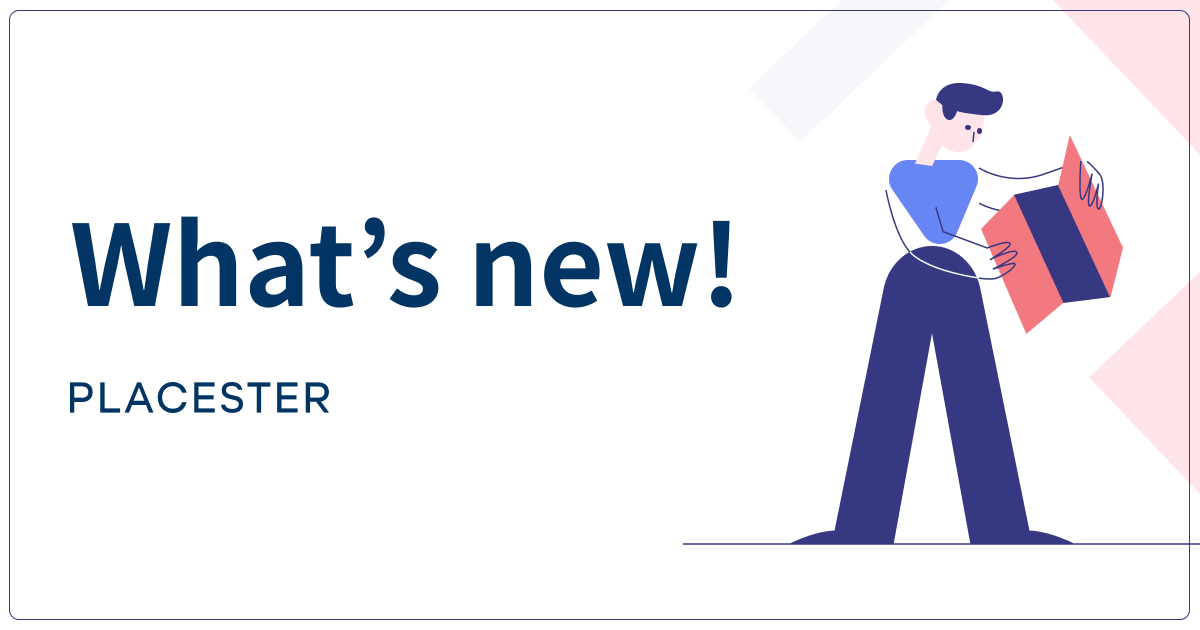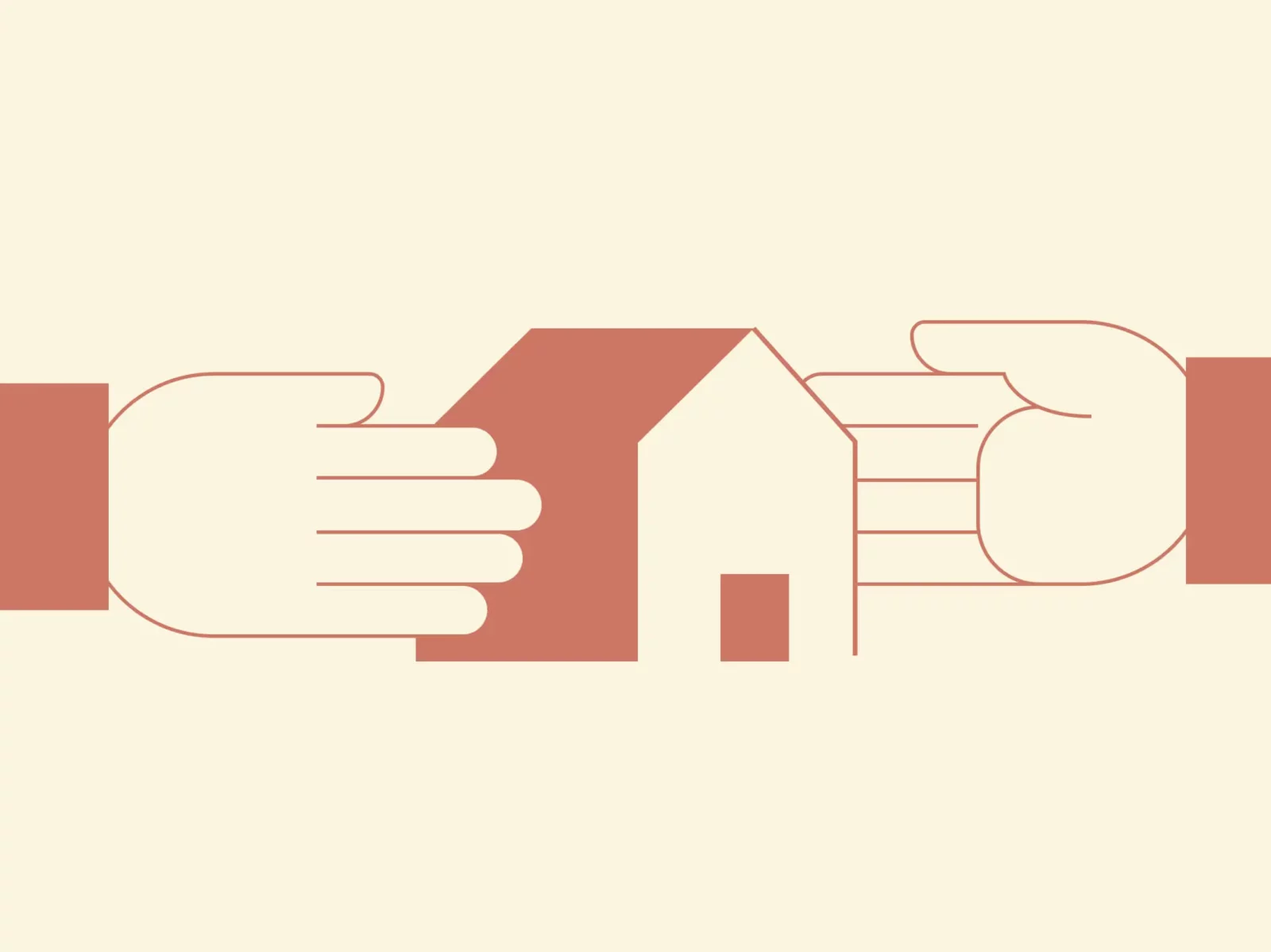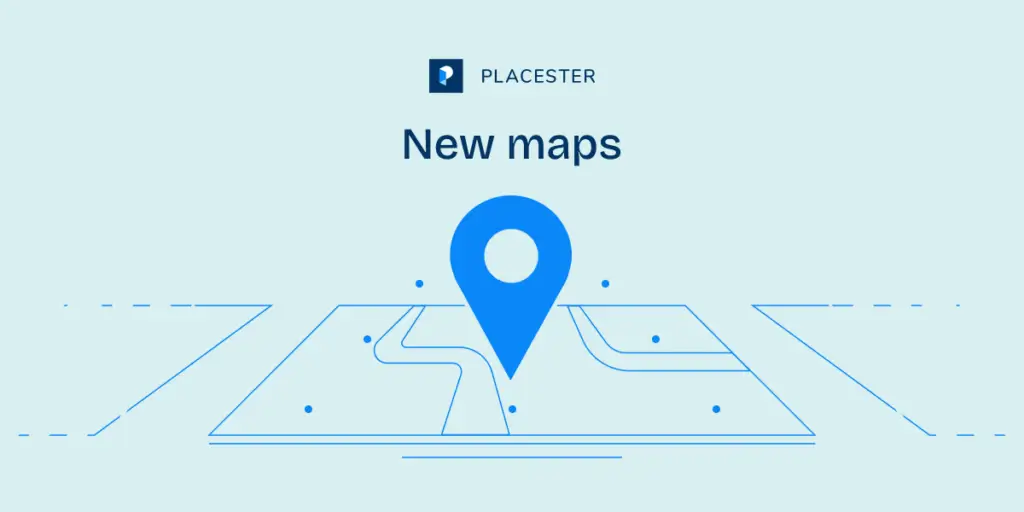Every now and then we get a support request about missing listings. A customer or partner will create a list of listings and realize that the one crucial listing that must be there is missing. Well, it turns out there are three possible reasons why the listing could be missing: you aren’t actually looking for it, you are actively removing it, or we just didn’t add it to your feed. Follow the steps below to try to figure out which is which.
Is The Listing In The Feed?
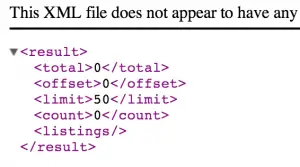
The Listing is Missing From The Feed [/caption] The easiest thing to check most of the time is whether the listing is in your feed. To complete this step you need to know your API key (some MLS vendors do not allow API access, so if you don’t have access, you will have to skip this one). You also want to write down the MLS ID for the property in question. Now visit the following URL in your browser, replacing the x’s after api_key= with your api key and the x’s after mls_id with the MLS ID in question.
https://api.placester.com/v2.1/listings.xml?api_key=xxxxxxxxxxx&rets[mls_id]=xxxxxx
So if your API key were 123456789 and you MLS ID were 123abc, then the URL you would use is:
api.placester.com/v2.1/listings.xml?api_key=123456789&rets[mls_id]=123abc
This will result in one of two different outputs. If you see about 8 lines of text, with one of those lines saying 0 then the listing is not in the feed. If you see a lot more than 8 lines, then the listing is in the feed but you either are not looking for it or you are actively filtering it out.
It is possible, however, that you entered the wrong MLS ID. Sometimes people will have an MLS ID of 12–123456. When looking around on the net for other real estate sites, none include the dash in the ID. Try the search again without the dash to see if the listing appears.
Don’t worry if the address of the listing is not correct. we didn’t add the address_mode=exact parameter to get the listing, so it is supposed to be up to a block away by default.
Are You Actively Blocking The Listing?

If your listing is in the feed but it isn’t showing up, the first place to look is your Global Property Filters. You might be filtering out the listing without even realizing it. Often customers will add several types of global property filters. Each time a different field is added, only matches for the values in the filter will be included in the site.
If I enter Miami and Key Biscayne for a city, then enter 33101 and 33147 for zip codes, then no properties on Key Biscayne will ever be included since there are zip codes in the filter but not 33149 (Key Biscayne’s zip code).
Also, some MLSes have a text box for entering the city. Its possible the agent misspelled the city when entering the listing. So if they accidentally entered Myami (though I cannot imagine why) then that listing will never be found since the city is not Miami or Key Biscayne.
Are You Looking For The Listing?
If you see the listing in the feed and you either have no global filters or the listing is a match for the filter, there is something wrong with how you are searching for the listing. This is almost never the case, but take a look at how you are searching for the listing in your shortcode. If you need help, contact support.
What’s Next?
If your listing didn’t show up in the API search above, there is a chance we didn’t include it in the feed for some reason. To help us get the listing added as quickly as possible, give us as much information about it as possible. MLS ID is a must. Also let us know if the property is not a residential sale property. For most feeds we only include residential sales. If there is anything else odd about the property, share that with us as well.
Send that info to support@placester.com and someone on our integrations team will be able to see why the listing isn’t there and work to get it added as quickly as possible.