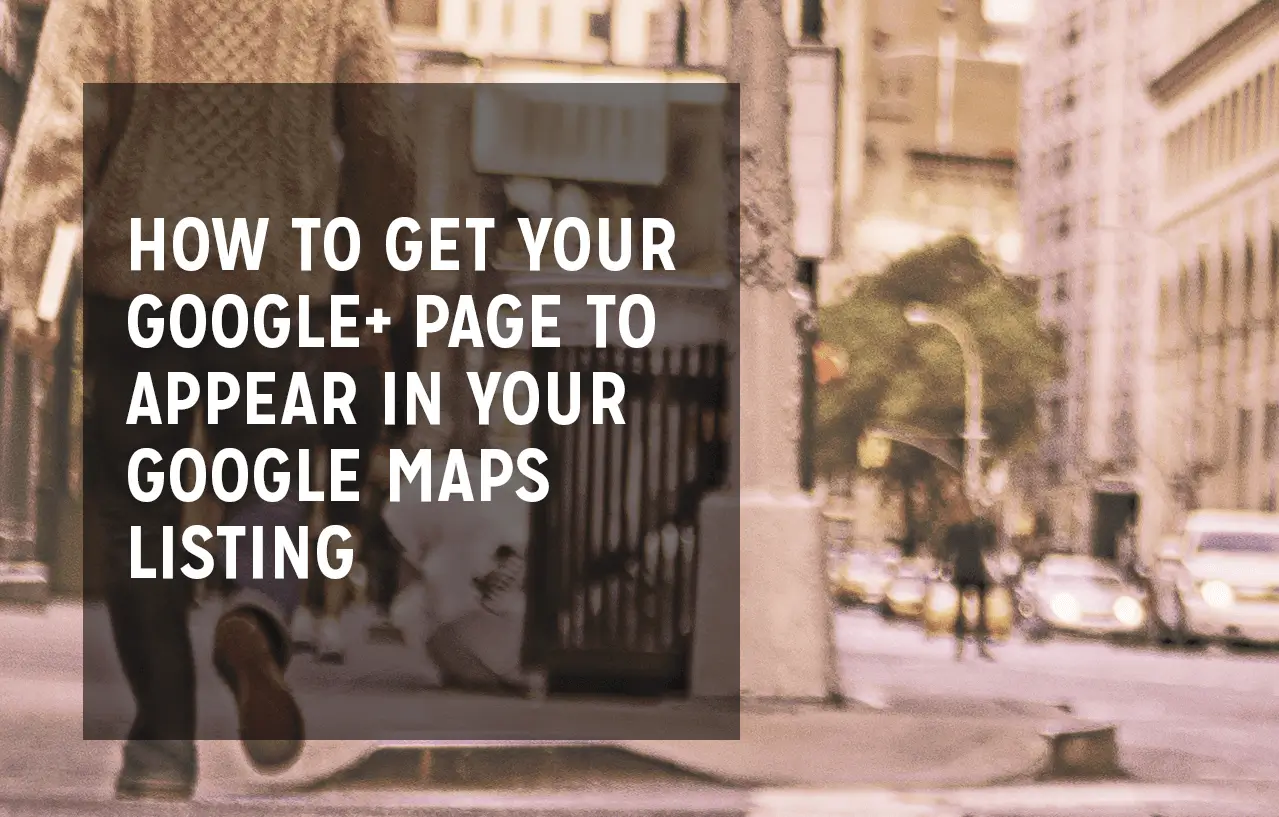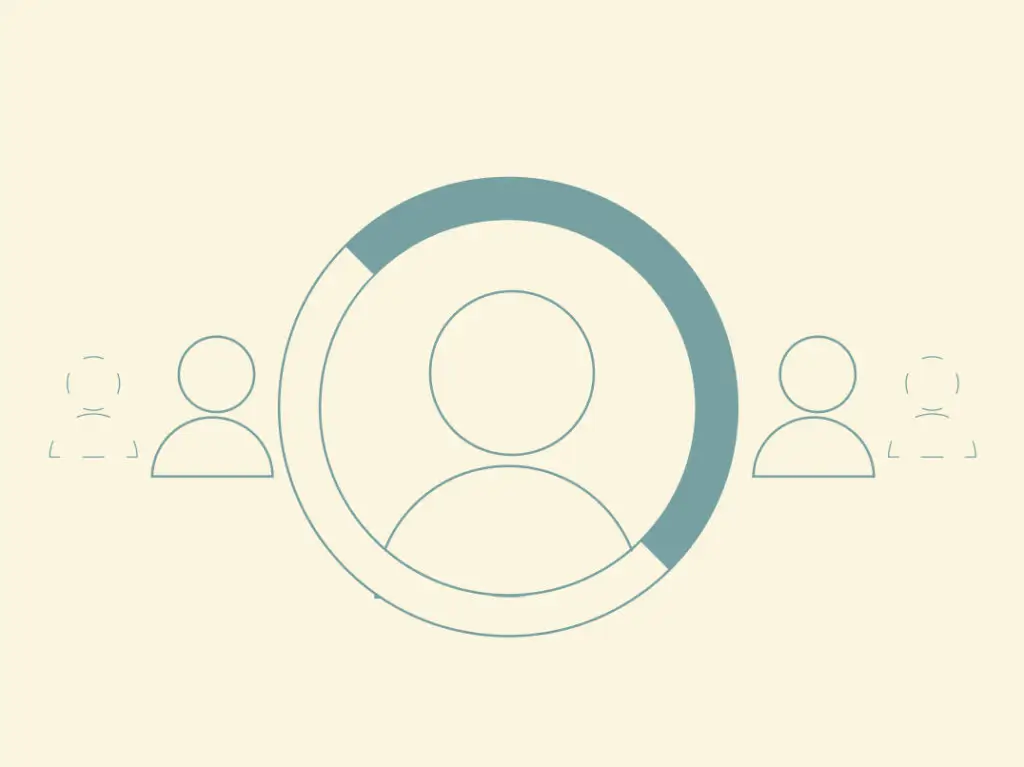You finally did it: You joined Google+, the infrequently used, not-as-popular social network (that can actually prove to be quite beneficial for agents). Google+ allows for benefits to your search engine optimization (SEO) for your real estate business. Specifically, you’ll get SEO points for joining plenty of circles, garnering many followers and having your posts published on an open-source platform.
A principal task to optimize the social outlet is to connect your business page with your Google Maps listing — a relatively new feature from the search giant.
Navigating some social sites can be a hassle, but Google does a pretty great job at explaining just how brands and professionals can aptly utilize the social network to maximize business opportunities and grow brand awareness. So take a few minutes and read on below to discover how to attach your Google+ Business page to Google Maps and, in turn, expand your reach.
Connecting Google+ Page with Google Maps Listing
1) Create an additional Google+ page for Local.
The reason Google requires a separate page for your real estate company on top of your Business page is because Local Google+ pages allow online users to easily find brands’ physical locations via Maps, not just reviews and general info on businesses.
Once this page is set up, just be certain it’s verified with Google. Without verification, you can’t be found in Maps, since Google wouldn’t recognize your business.

Placester’s Google+ page
2) In the Local Google+ page, click “Manage This Page.”
You’ll be able to tell if your Local page has been verified, as it’ll have a checkmark symbol next to your company name.
3) In the settings, click “Connect a Different Page.”
When you scroll to your Profile section, you’ll notice that it indicates your Local page is connected to Maps. Here, you’ll have the opportunity to adjust this and add your Business page to Maps instead.
4) Go to where it says “Link a different page to this location,” and click to connect your Business page to Maps.
5) Confirm that you want to connect your Business page to Maps.
And just like that, you’re all set: Your Business page is ready to go. All of the page ownership and settings will remain the same, so don’t worry about info missing with the change. When searchers find their way to your listing in Maps from now on, they’ll be able to easily connect to your Google+ Business page, read up all of your intriguing and thoughtful blog posts, check out reviews of your business and personally connect with you.
“Focus on how to be social, not on how to do social.”
— JAY BAER
Having said that, take advantage of those connections. Focus on building relationships with visitors so you can nurture them, convert them into leads and secure their business (thus, why they call it “social” media).
Additionally, you need to monitor the analytics for your Google+ Business page, just as you would for any other social media platform. Google Analytics offers a viable solution to monitor what kind of success you have on Google+. If it’s not performing up to your standards, you can look at ways to spruce up your efforts.
Want more information on gaining a larger audience for your local page and website? Check out How To Use Google Places, Google+ Local, Content Marketing and Keyword Research.