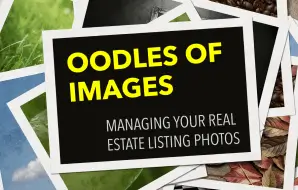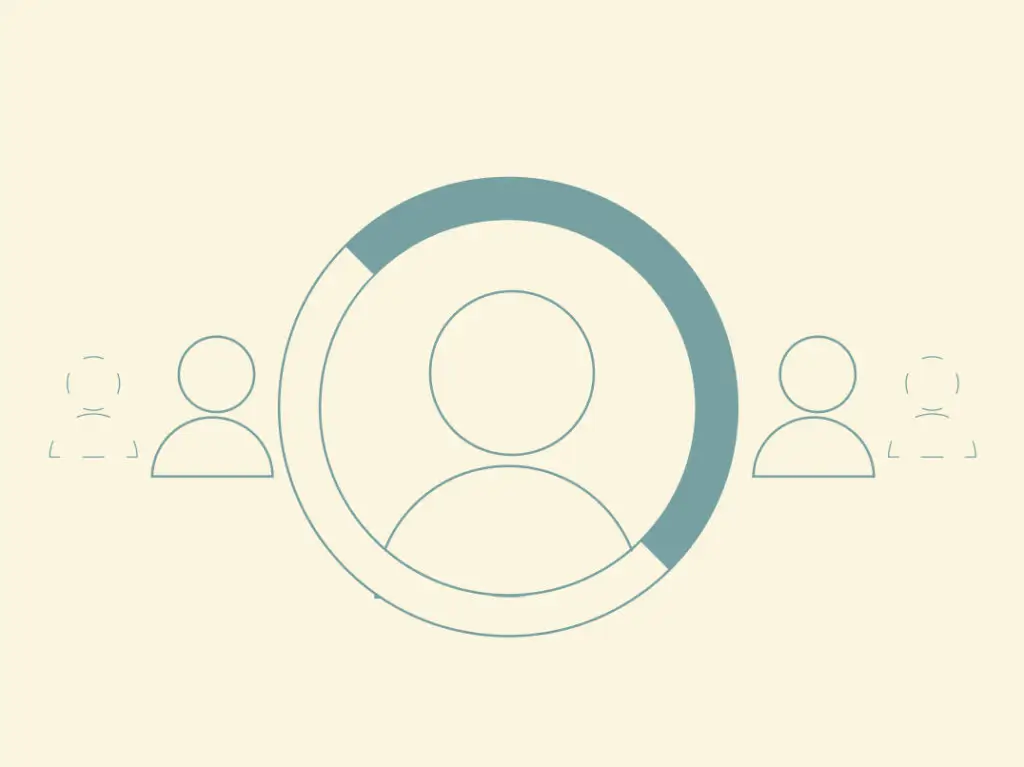Photographs are probably the most important tool for successfully marketing any real estate listing. So, you want plenty of real estate photos on-hand for use in your MLS, your real estate website, marketing materials, and blog posts.
But doing lots of real estate photography means your digital files will pile up quickly. In the days of film, it was cost-prohibitive to create zillions of photos, but with digital photography it’s easy to snap away with gusto. Before you know it, you’ve got hundreds of thousands of real estate photos cluttering up your computer.
You can find lots of real estate photography tips that focus on taking good pictures, but here we’ll focus on what happens after you shoot — managing all those photos you produce. These tips will help you better organize your photography for real estate so it’s easy to find and use, so you can maximize its marketing value.
Avoid duplicate shots.
The first step in effective real estate photography management is simply not producing so many photos. Many of us have the strange habit of shooting multiple near-identical images. You line up your shot, get everything just right, and then click the shutter three or four times “just in case.” This is rarely beneficial — typically you’ll get many versions of a mediocre shot. A better strategy is to mix things up after each shot or two.
Try a shot or two from one end of a room, then switch to the other side and try the reverse angle. Turn all the lights on, then try a second shot with them all off. The reality is that most amateur photographers can’t predict what will look best in advance, so they’re better off experimenting with a variety of angles and then picking a winner. Besides getting better real estate photos, you’ll avoid creating reams of useless images.
Edit immediately.
Because there’s no material cost to creating a digital photo, we tend to create way too many. But strangely, once they exist, we act as if they’re precious and refuse to delete them. Most users fill the memory card of their camera, download all the images, and never thin them out.
The best practice is to edit your real estate photos as early in the process as possible, starting in the camera. After you take each shot, preview it. If it’s not quite right, delete it before you take another.
If it’s inconvenient to delete photos from your camera, or if the screen is too small to preview them properly, your best bet is to thin them out when they’re stored. If you download them to a computer, go through them immediately and delete anything you don’t need. Don’t fool yourself with promising to “do it later.” Editing typically happens right away or never at all.
“In photography there are no shadows that cannot be illuminated.”
— AUGUST SANDER
If you really can’t bear to part with any frame, at least separate the best images from the riff raff. Copy them into a separate folder, organize them, and leave the rest in a heap somewhere else.
Use a system for filenames.
While there are many ways of organizing digital files, most of us still rely on filenames to keep things straight. So having a useful, sensible system for naming files is handy.
Again, the best place to start is right at the beginning, when the photo is taken. All devices assign some kind of default name to a photo the instant it’s created. Unfortunately, smartphones often don’t let you alter the default naming convention, but nearly all digital cameras do. If your camera doesn’t allow you to change the default naming convention, don’t despair. Filenames can often be changed in bulk when the images are downloaded, or once they’re stored in a digital asset management system (more on that below). Worst case scenario, most operating systems let you select all the images in a folder and rename them in batch.
Something like “IMG_123.webp” is often the default name, but that doesn’t tell you anything about the photo. A better option is to use something that tells you something about the photo. Using “Date_ImageNumber.webp” is a common practice. Then you can immediately see when the photo was taken. You can get fancier and create a unique convention for each property. For example, “JSF_imagenumber.webp” would stand for “Johnson Single Family.” Or use “64ES_imagenumber.webp” to stand for “64 Elm Street.”
You can go further with making filenames descriptive. For example, a system like “StreetNumber_ImageNumber_Room.webp” is reasonable. Just be sure you stay consistent. If sometimes you call the room a “bedroom” and other times just “bed,” you’ll find it more difficult to search properly.
One last tip: Don’t put spaces in your filenames. Use underscores (_) or hyphens (-) instead. Again, this makes it much easier to search for files because you don’t have to remember whether you used spaces. And, it makes it easier to read filenames when there are clear separations between each part.
Keep versions separate.
It will often be the case that you need to save multiple versions of the same image. Your MLS may require one size, while you’ll need a different size for printing postcards. Using the same name for each version makes it difficult to sort out which is which.
The filename is a good place to denote these differences, and again consistency is the key. One common practice is to include the intended use in the filename — “64S_123_livingroom_postcard.webp,” for example. That works, but a better, more flexible strategy is to put the image size (in pixels) in the name of each version. In the previous example, that would give you something like “64S_123_livingroom_600x400.webp.”
You’ll notice at this point that the filenames are getting long and complex. If you need to get more detailed with descriptions of your photos, using the filename becomes impractical. That means it’s time to start using a digital asset management tool.
Use a digital asset management tool.
Software systems that help organize photographs go by the unfortunate acronym DAM, which stands for digital asset management system. Companies and professional photographers use incredibly sophisticated systems for housing and organizing their thousands of images, but consumers also have access to more modest (but useful) tools.
Apple users will be familiar with iPhoto, which ships with every Mac. Simple but powerful, iPhoto is great for keeping real estate photos organized. The key is taking the time to learn the different organizing tools. There are photos, albums, flags, descriptions, stars — all sorts of ways to add information to your photos that will keep things in order. Don’t just settle for the program’s default system of organizing images into events. Microsoft Windows is more limited in its image organizing tools, but still allows you some functions for tagging and renaming photos.
Nowadays your best bet for a DAM system may be online. Photo sharing sites like Shutterfly and Flickr also have substantial tools for organizing your real estate photography. Plus, you get nifty options for sharing your photos with others.
One advantage of a DAM system is that you can move beyond filenames for organizing photos because these systems let you edit an image’s metadata. Don’t be intimidated by the technical-sounding term. Metadata is pretty simple: It’s just bits of information that get saved with an image. Some of this information is familiar to you. The metadata includes the file’s size, dimensions, and creation date. But there are actually hundreds of different metadata fields that can be stored and edited, most of which are never seen by the average user. A DAM system, however, lets you see, edit, and search on these fields.
An obviously useful metadata field is “Description,” where you can put in a lengthy description of what’s in the image. Other fields can be incredibly useful as well. For example, the “Creator” field is a perfect place to put in your name and email address. Why? Search engines, including Google, detect this information. So, if a photo of your listing is passed around on the web, it can still come up when someone searches for your name. There are also fields for “Location” — a great place to store the street address. That will make images easily searchable in your DAM system, and visible to web users searching by street address. The possibilities are literally endless.
Read our Academy post 5 Killer Sources For Beautiful Royalty-Free Real Estate Photos Online to get other great shots for your real estate website.
Have your own system for organizing your real estate photography? Share your experience with us in the comments below!