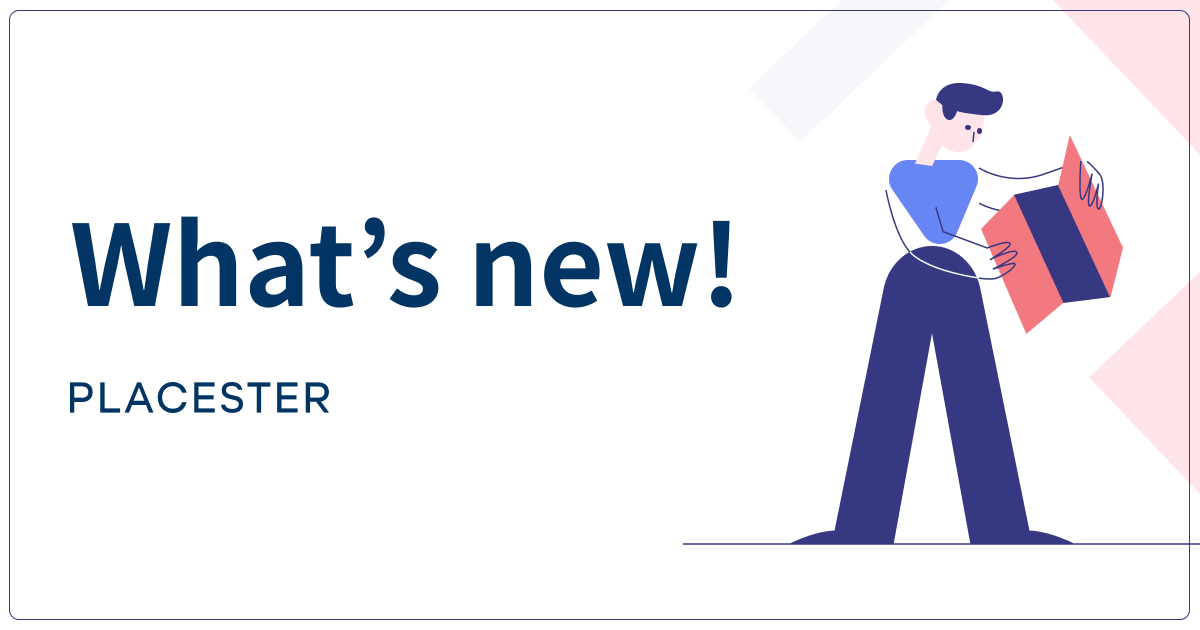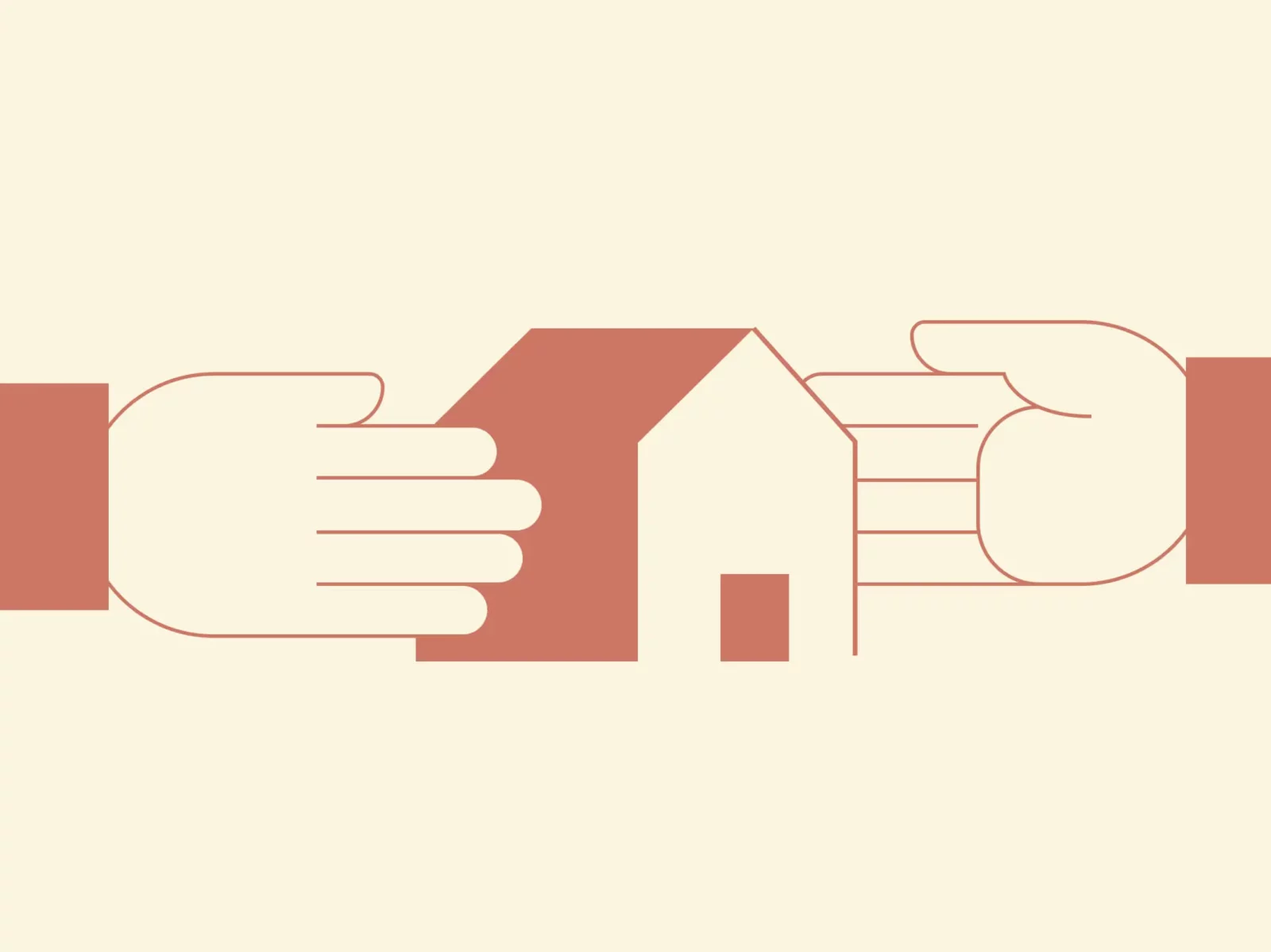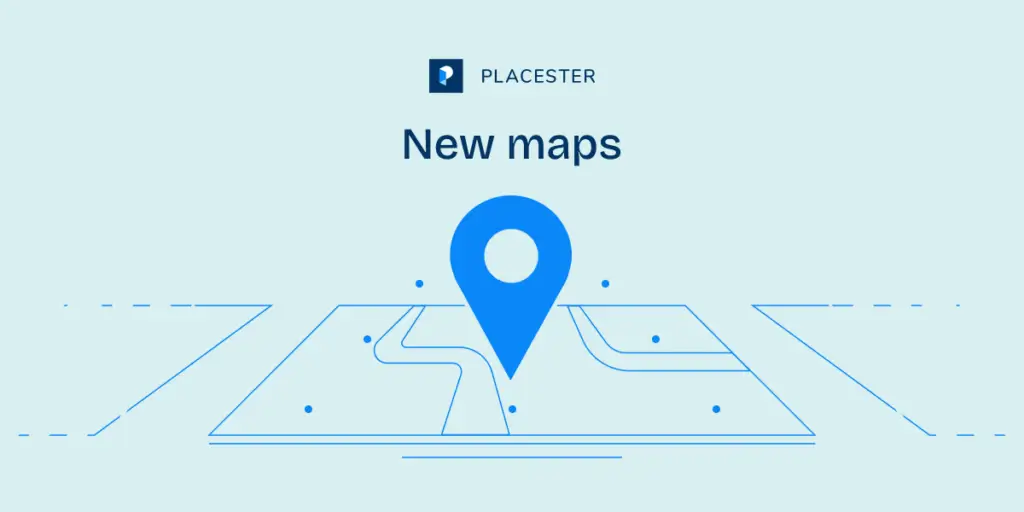How to Turn Your Website into a Lead Conversion Machine
You’ve spent countless hours designing the perfect website to showcase real estate listings. Your layout is user friendly, your colors are inviting, your property photos practically sell the homes for you.
But what do you want your visitor to do once they’ve reached your site? Have you made it easy for your customers to reach you if they’ve found a property they like? Can they easily ask questions? These are important lead conversion questions that you should ask yourself on every page on your website.
Marketing research has shown that using a descriptive call to action and making contact info very accessible on your website will increase the number of visitors who call or email essentially increasing your lead conversion rate. Unfortunately, many companies fall short, spending tons of time crafting great marketing messages but leaving visitors without a clear next step or an easy way to get in touch. Here are a few tips for avoiding the same mistake.
Step 1: Show
Your first step to getting more site visitors to contact you is to make your information readily available. Always provide multiple ways for a visitor to get in touch. Some people prefer to email, while others would rather call, so displaying both your email address and phone number is a must.
Placement is also important. Your contact information won’t do you much good if you only put it in a part of your site most people don’t see, like the footer. Instead, put it somewhere prominent. People typically expect this information in the top right hand corner of their screen, so this is the natural place to display it.
Finally, make sure your email address is appropriately linked with a mailto tag (”mailto:youremailaddress@yourdomain.com”). The blue link will catch their eyes, and they’ll be taken directly to their email client.

Step 2: Tell
What if your contact information is already easy to find, but you’re still not getting enough calls or emails? The answer here is to tweak your calls to action.
While saying something like “contact us” is fine, you can do better. The more descriptive the call to the action, the better. You want to guide your visitor through the sales process. If they’re purchasing a home, they likely already have enough choices ahead of them, so you can go a long way by making the little decisions for them. Try using your call to action to suggest why they’re contacting you.
You might, for instance, list your number and say, “Call today to schedule a showing!” This gives direction to the phone call and moves you closer to your ultimate goal of selling homes, while “today” adds a level of time sensitivity. Try playing around with different language to see what generates the greatest number of responses.
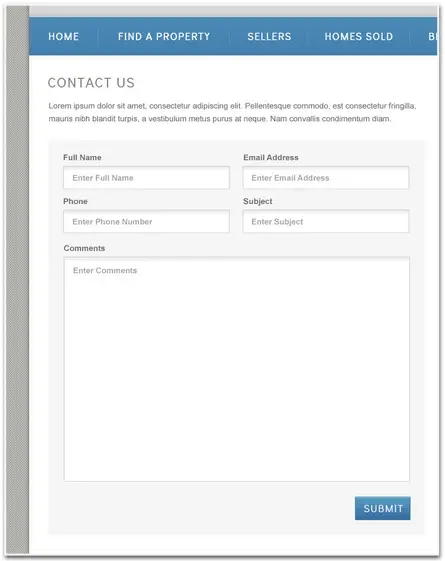
Step 3: Do
Finally, you can generate more inquiries by doing as much of the work for your visitors as possible. While it’s necessary to list a phone number and email address, both require visitors to take an extra step to reach out. That is, they either have to open their email account and compose a new message, or pick up the phone and dial your number. While this doesn’t seem like a whole lot to ask of someone, it could be enough to deter some people.
To combat this, consider adding a contact form to your site and to each of your online listings. This gives visitors a quick and easy on-page way to send their contact information and ask any questions that they might have. It also gives you the ability to track your lead conversion rate. If you’re using Google Analytics, you can compare the number of website visits your receive to the number of people that contact you.

The path of least resistance always wins out in the end. Make it easy for your visitor to reach out and be specific about the purpose of the interaction, and you will turn your website into a lead conversion machine.
Bonus: Being front and center when a prospective buyer is looking is one of the most crucial steps to closing more deals. Adding your business address to your website can help your search rank, and is the first step in getting set up on Google Local.